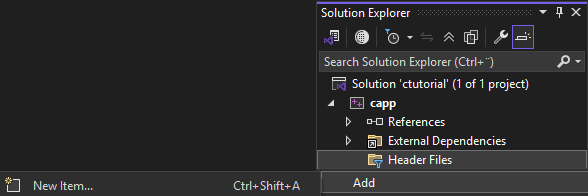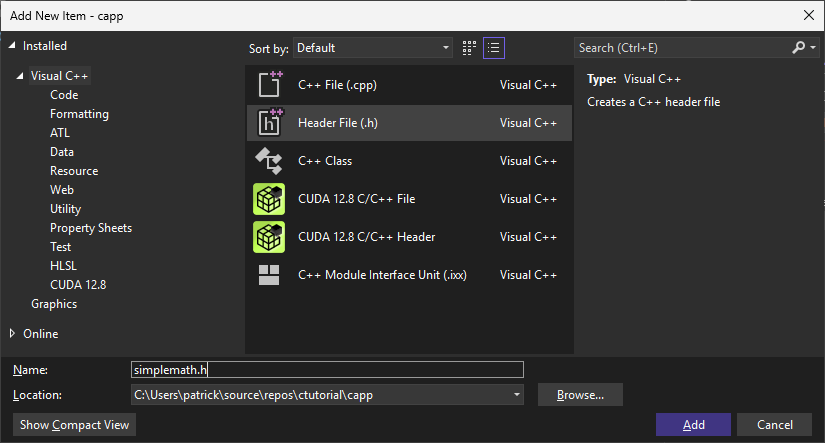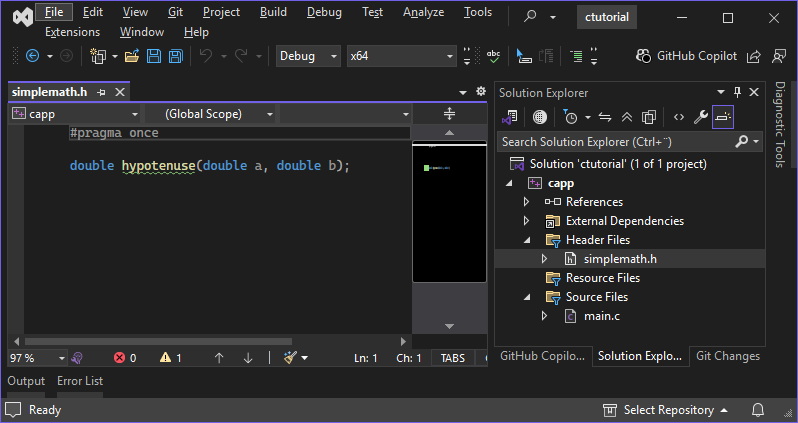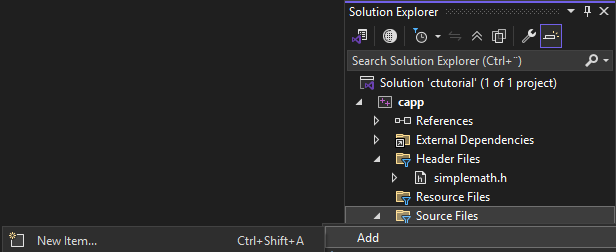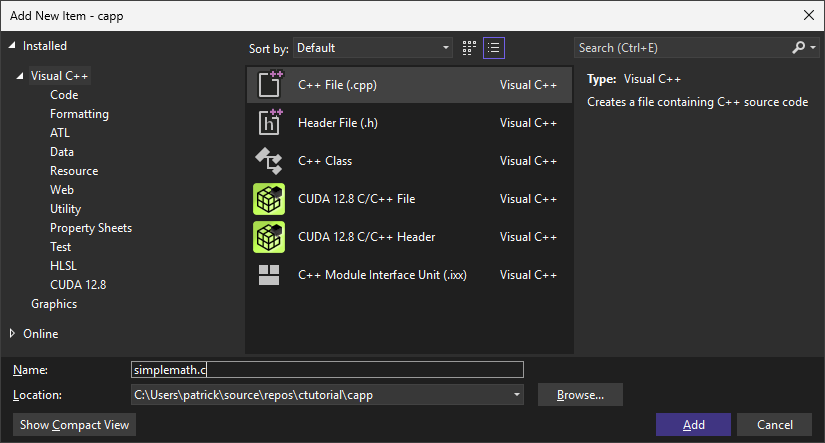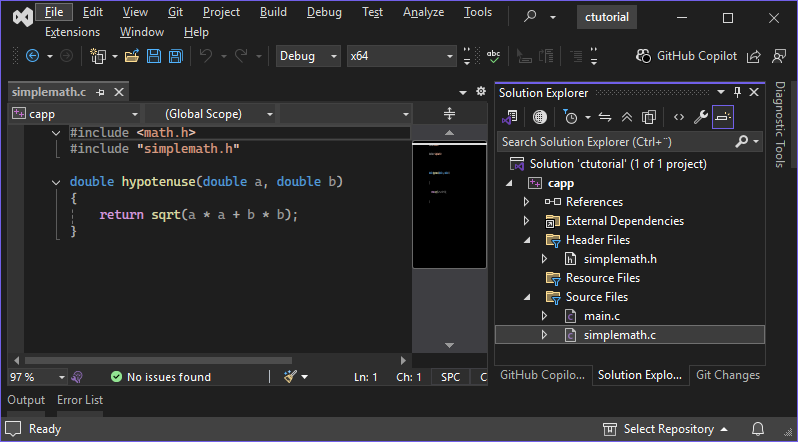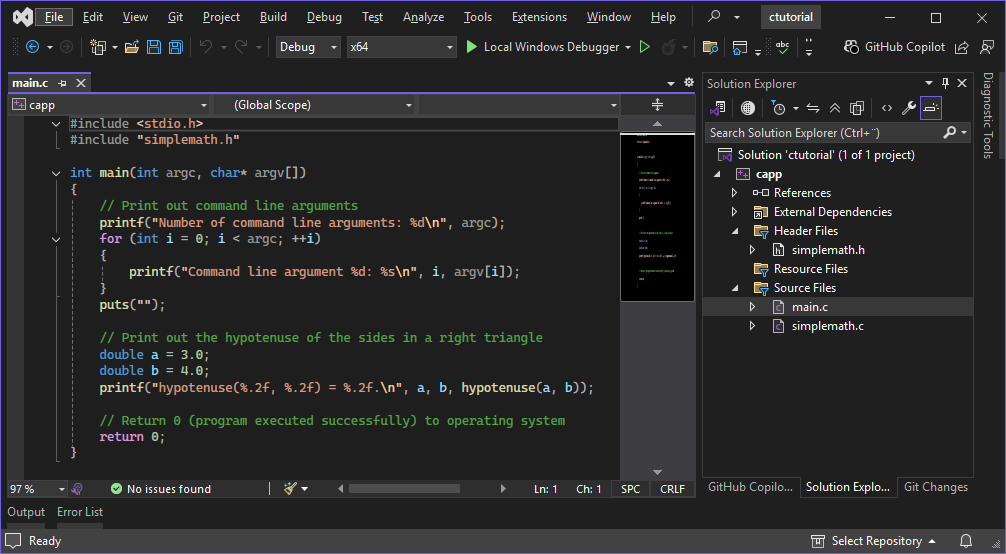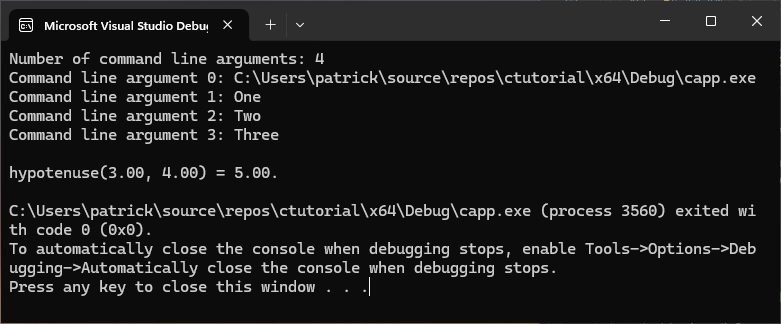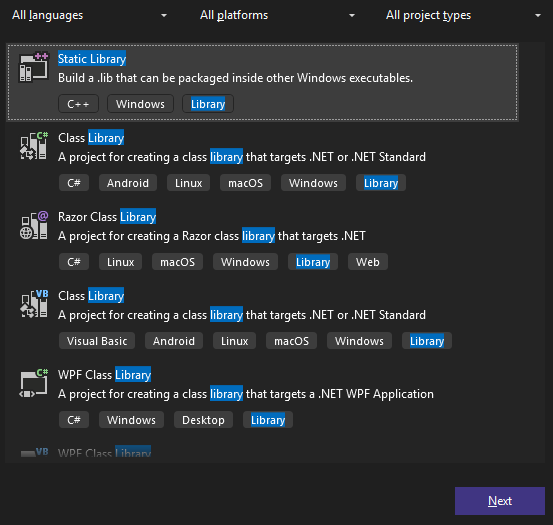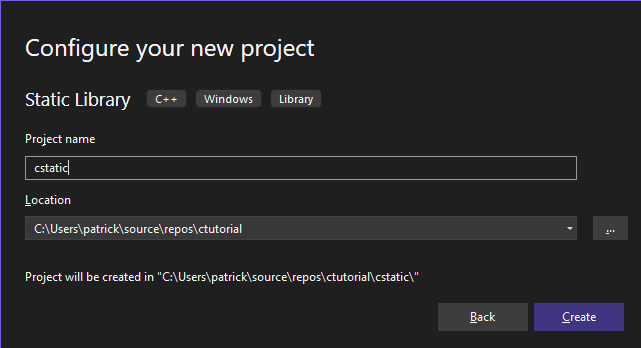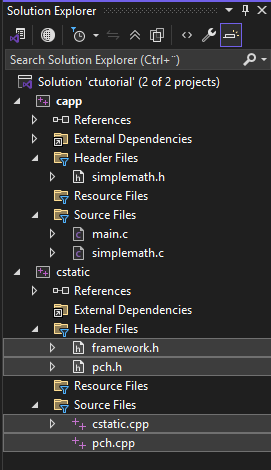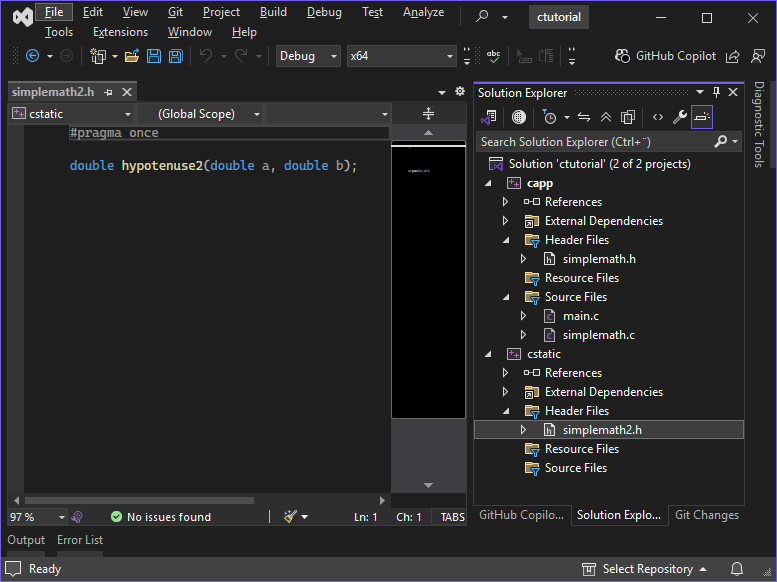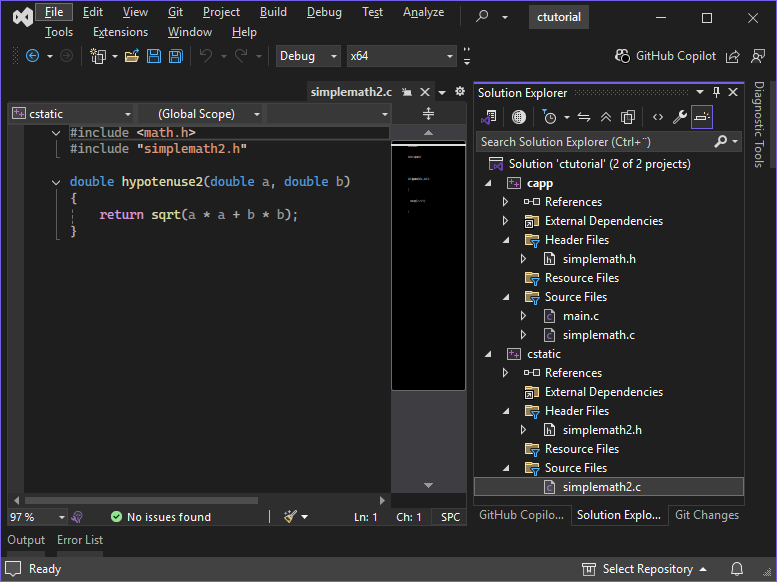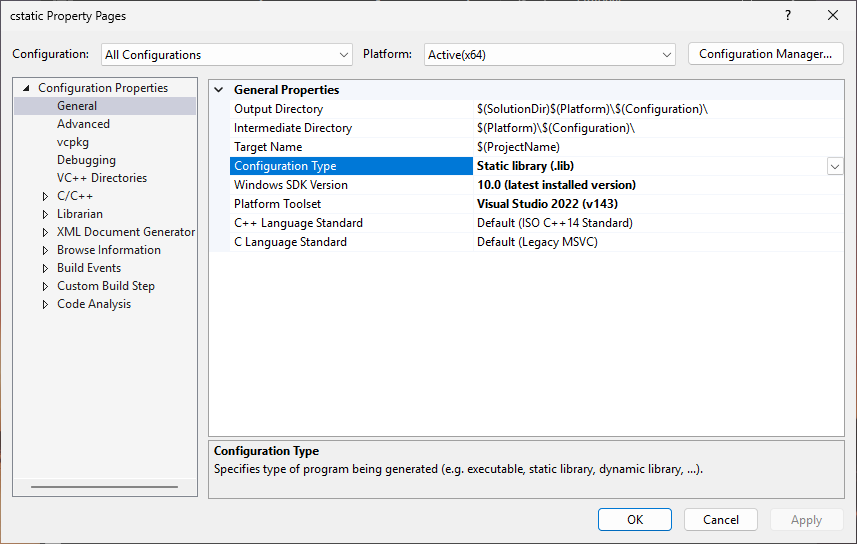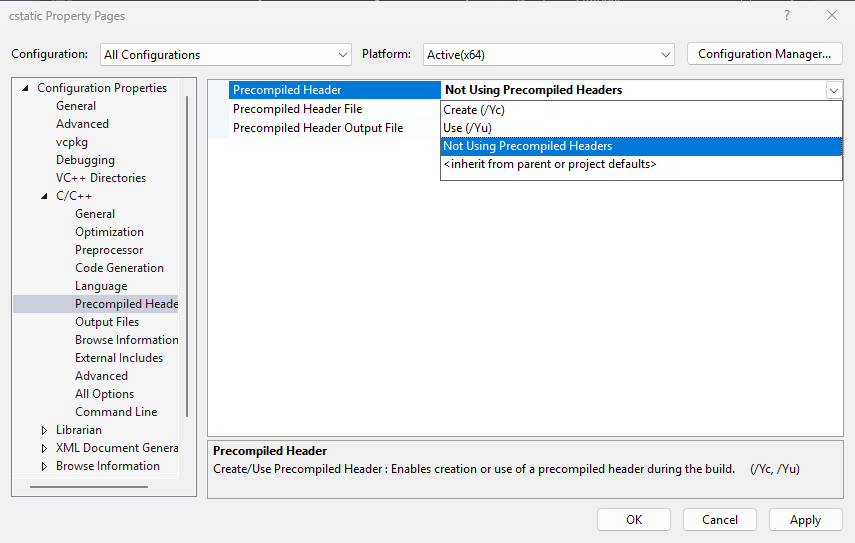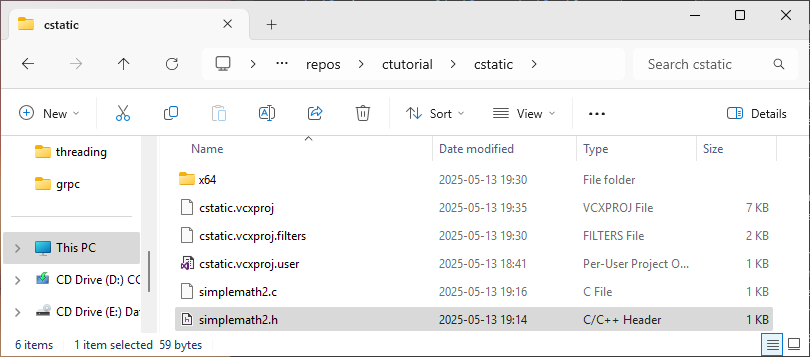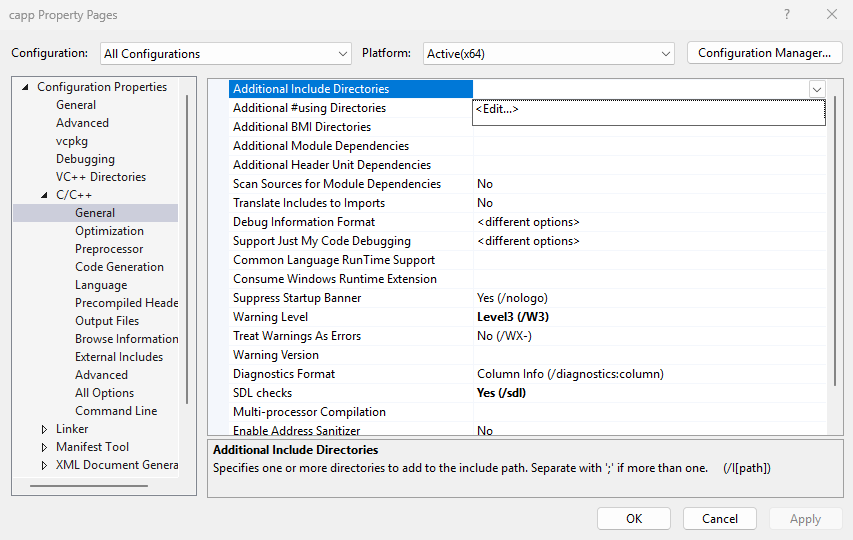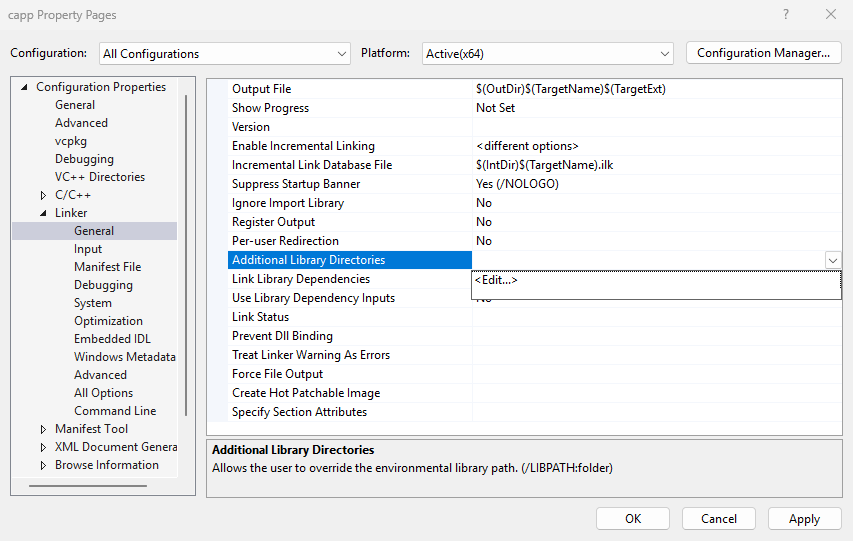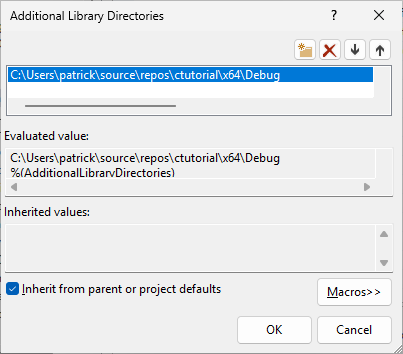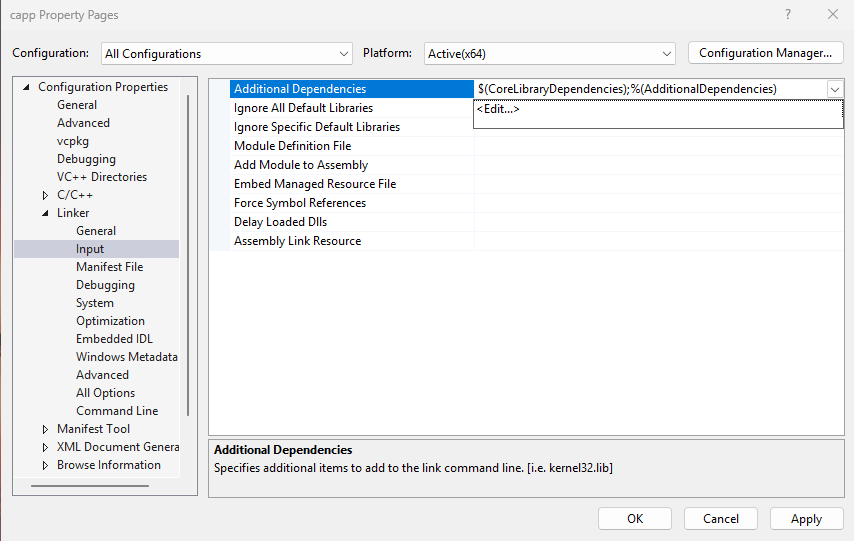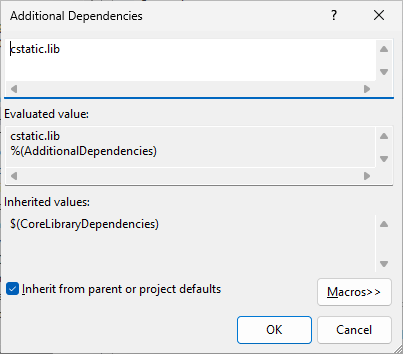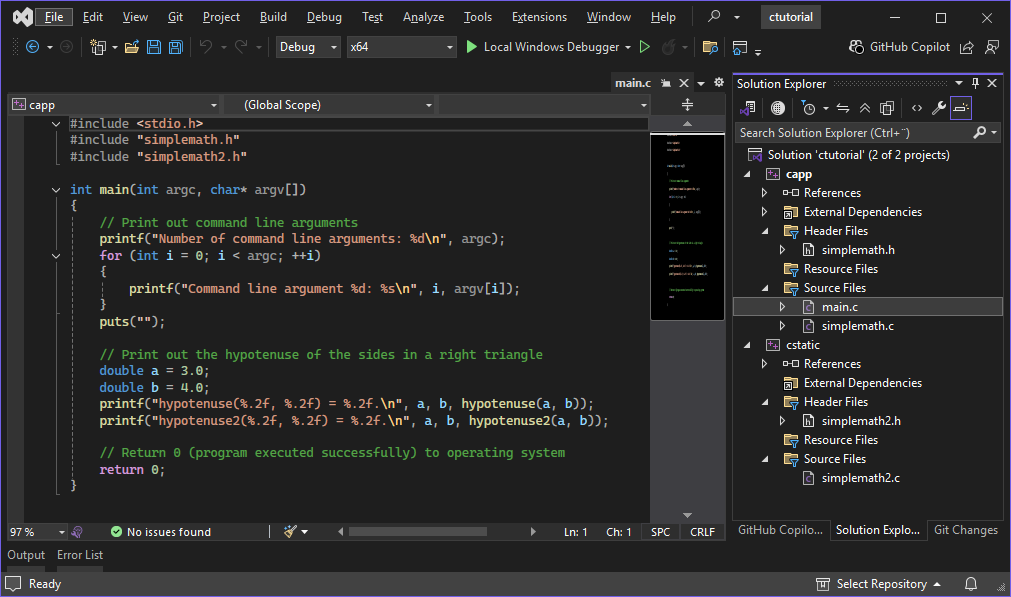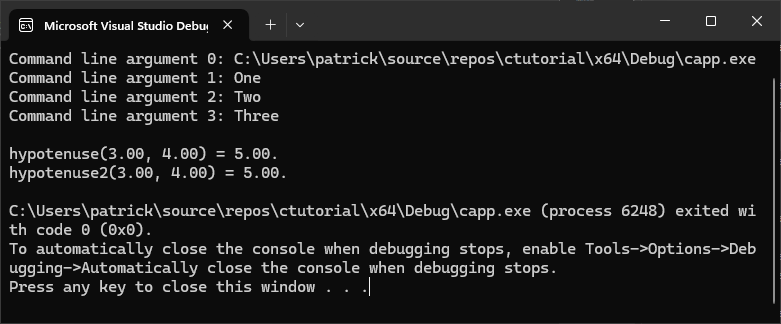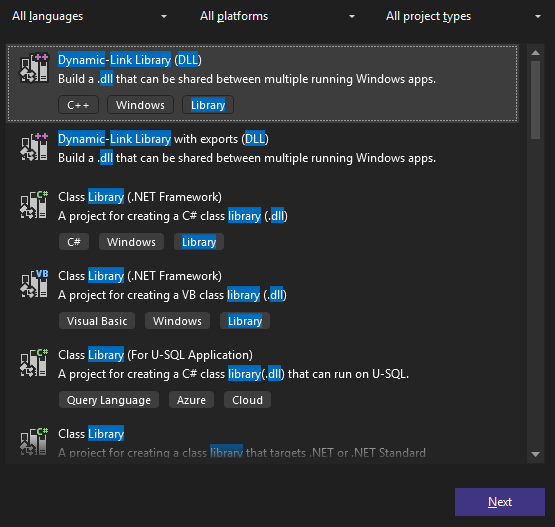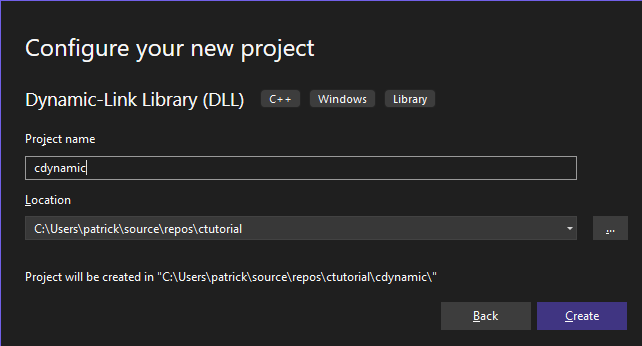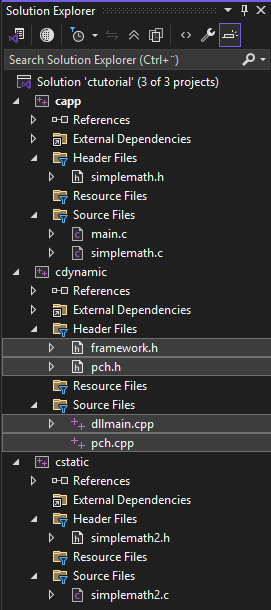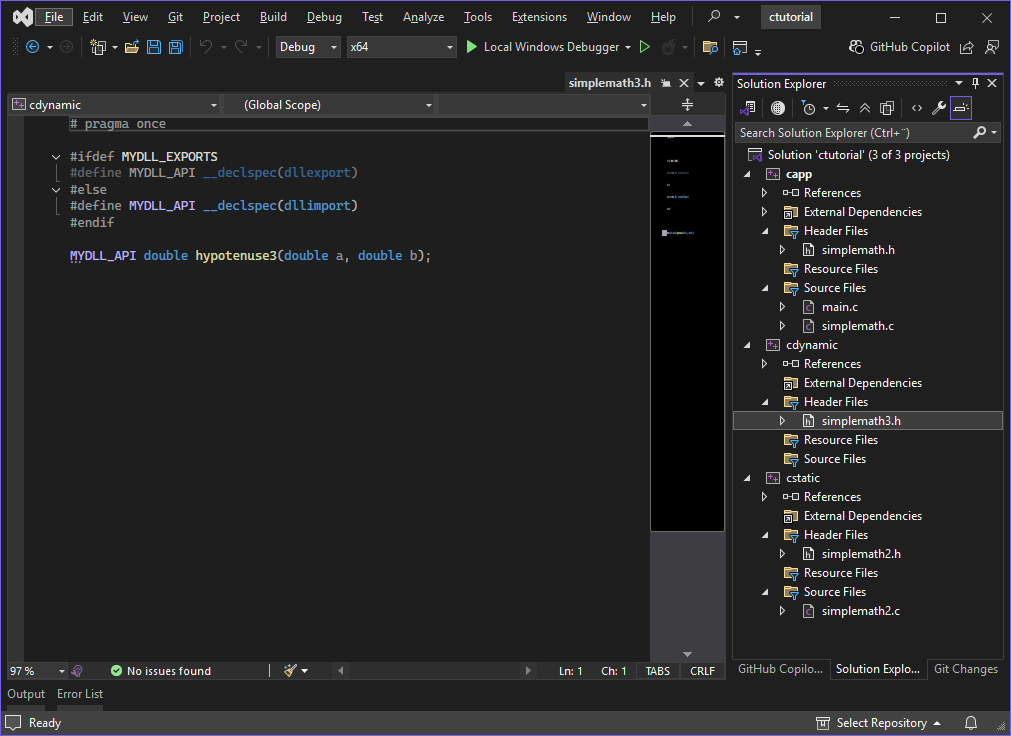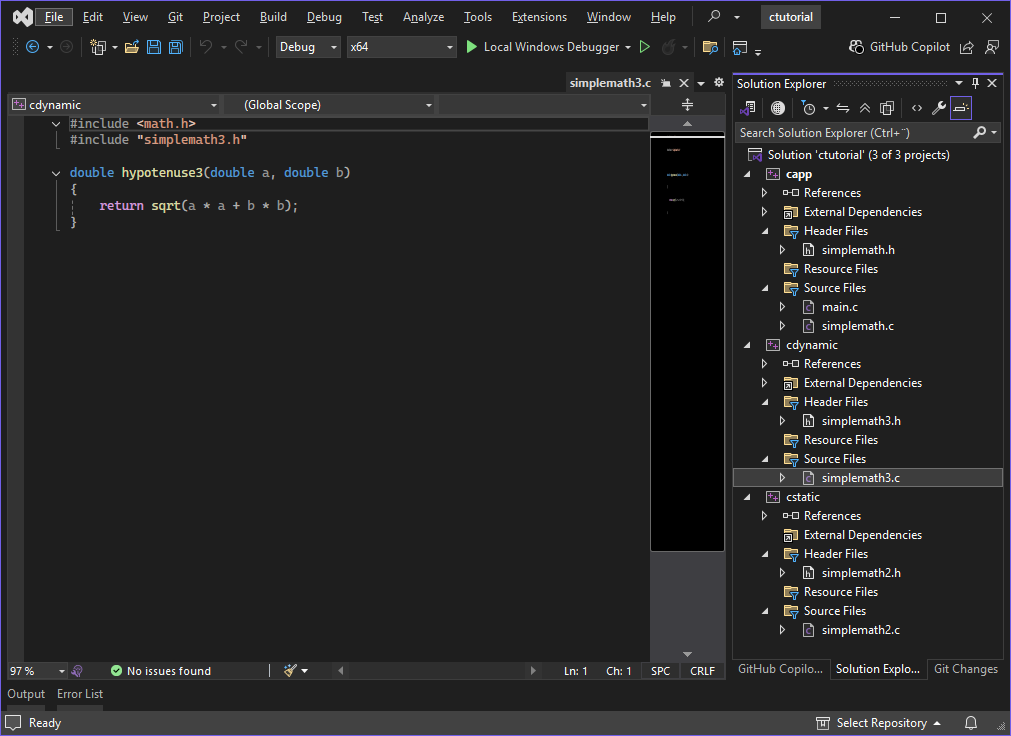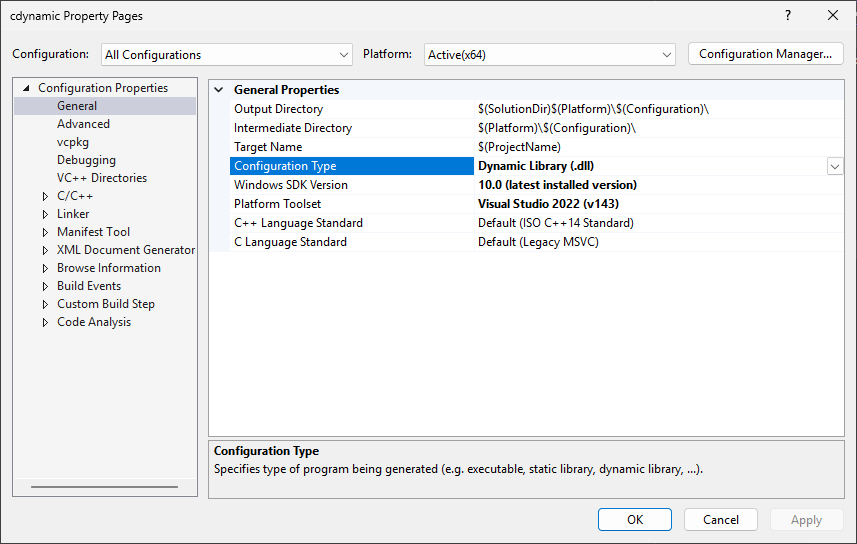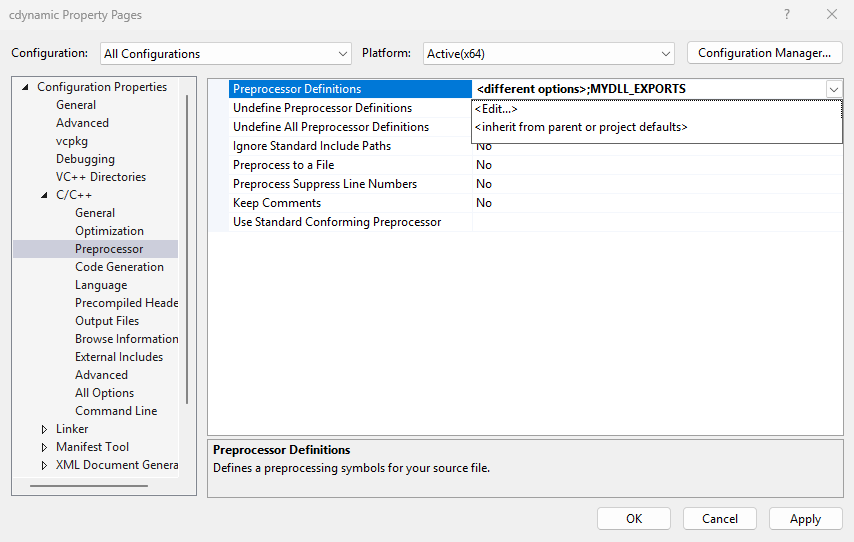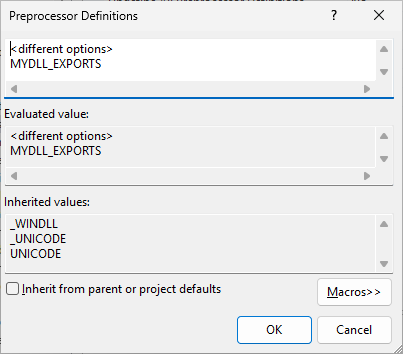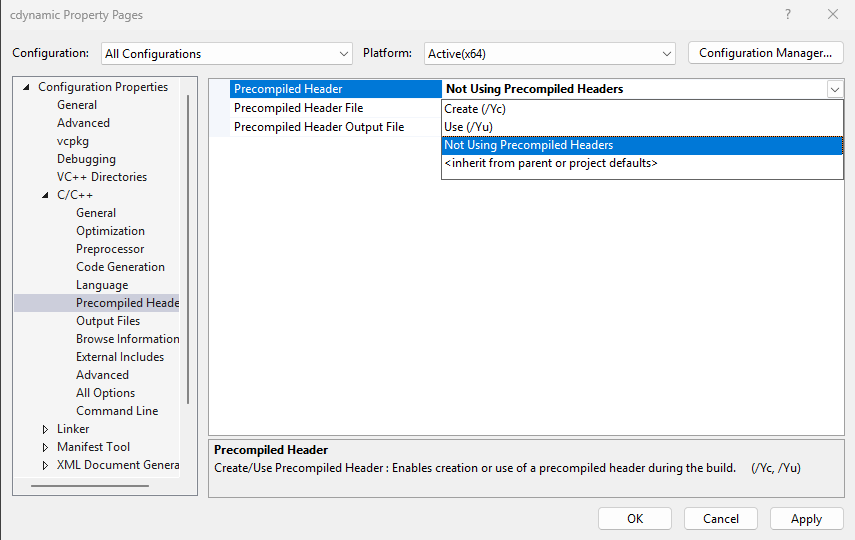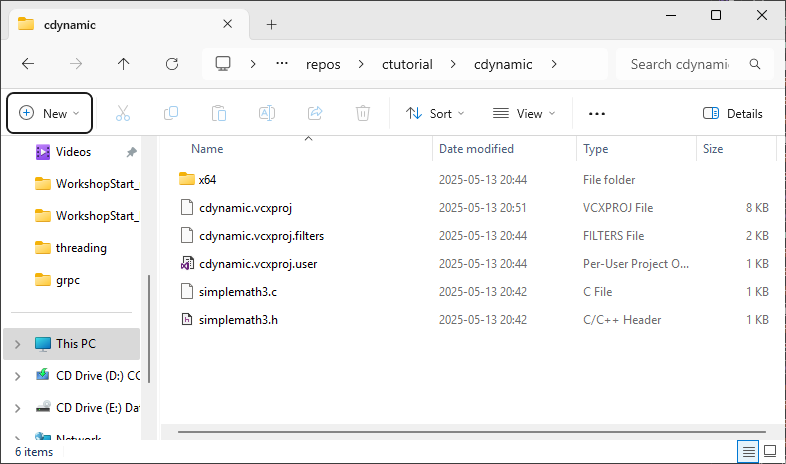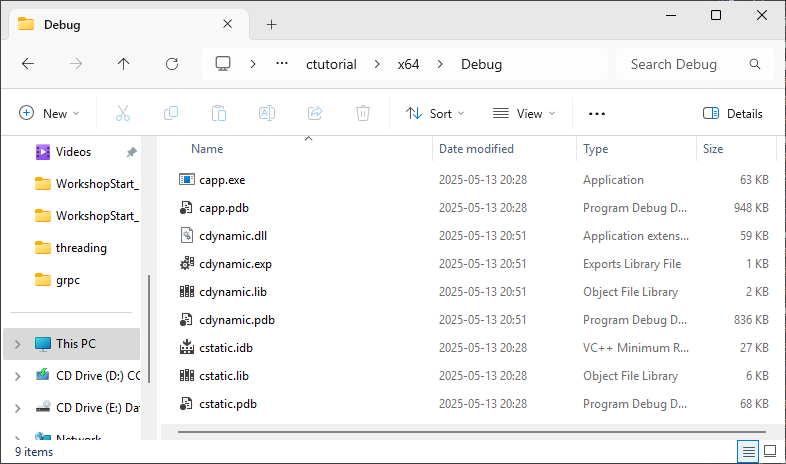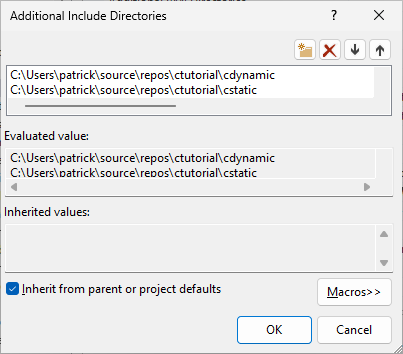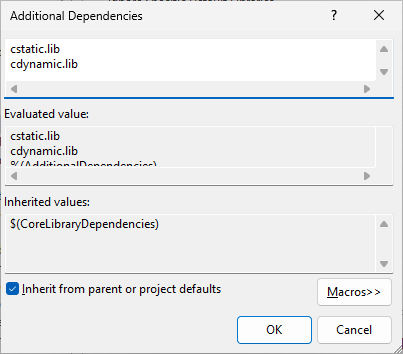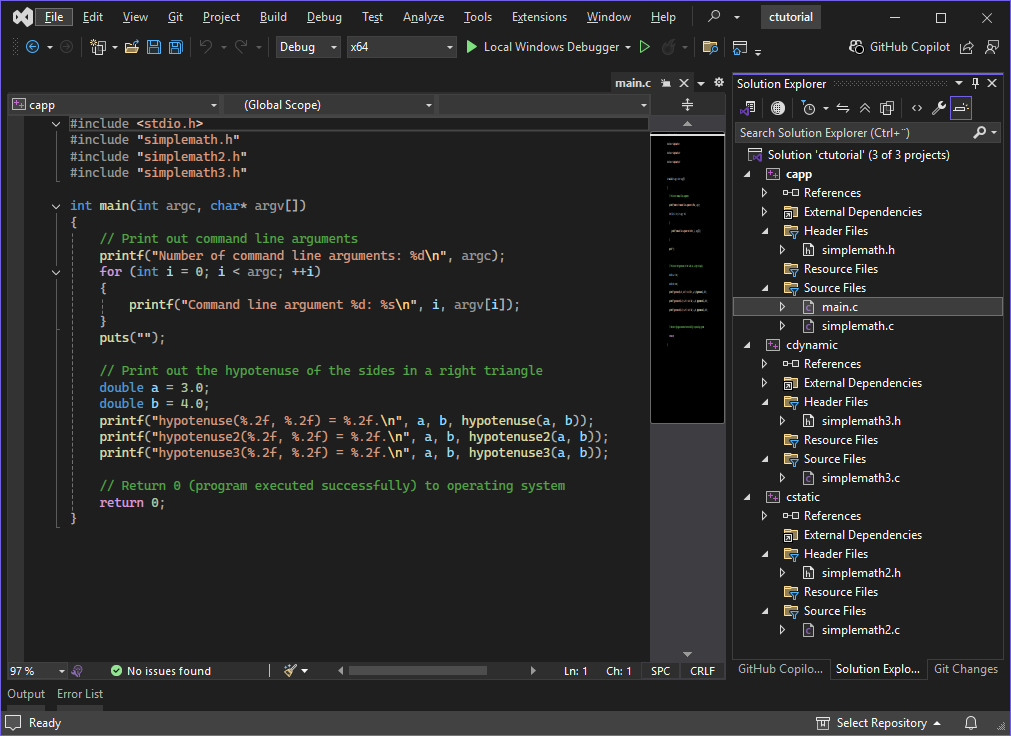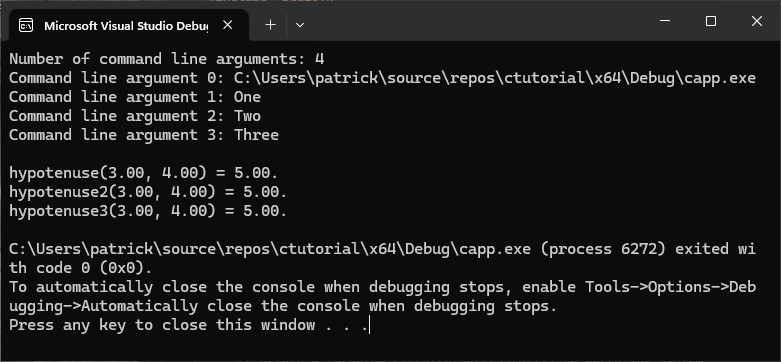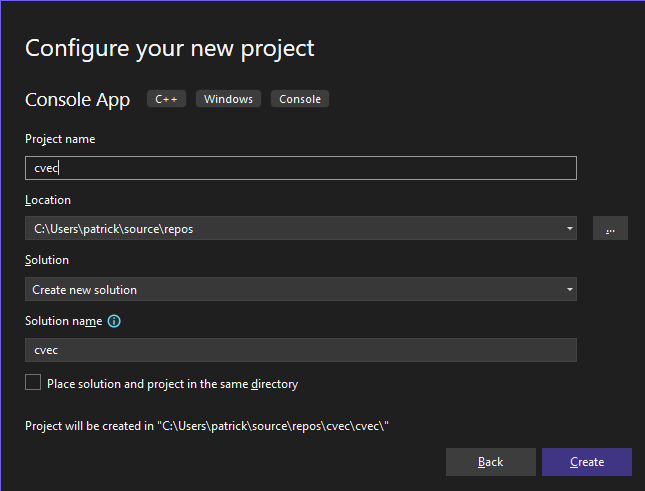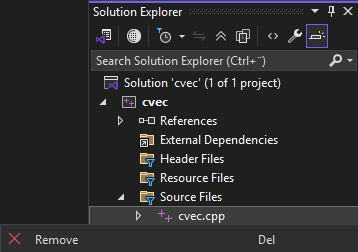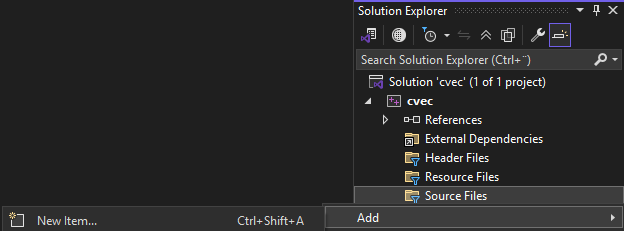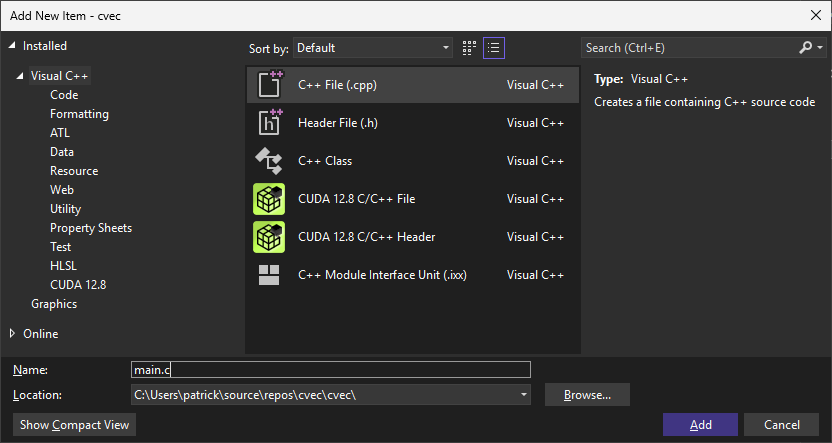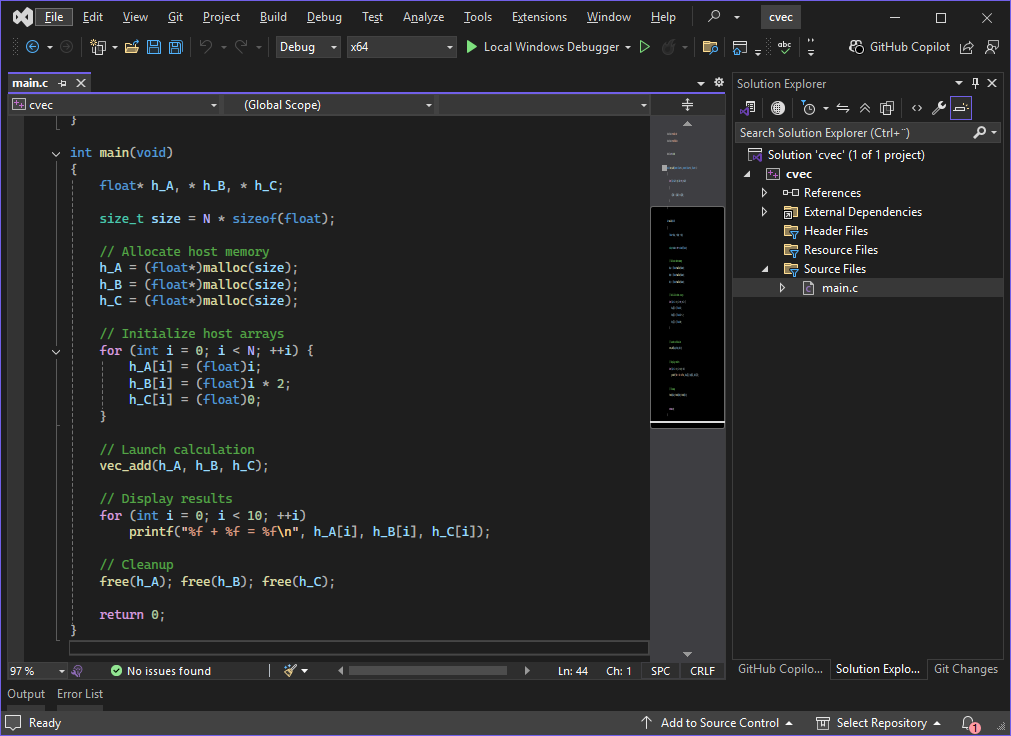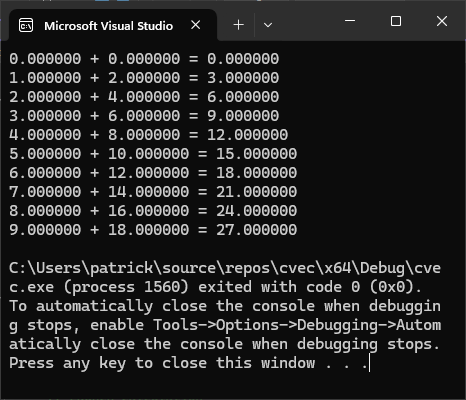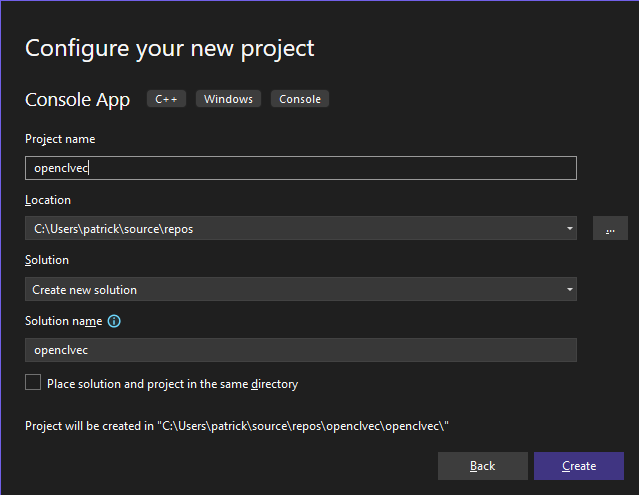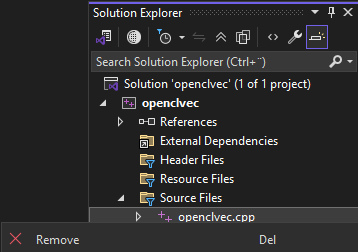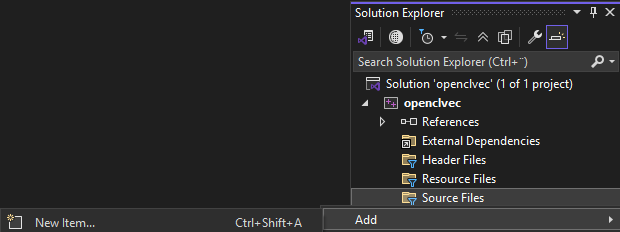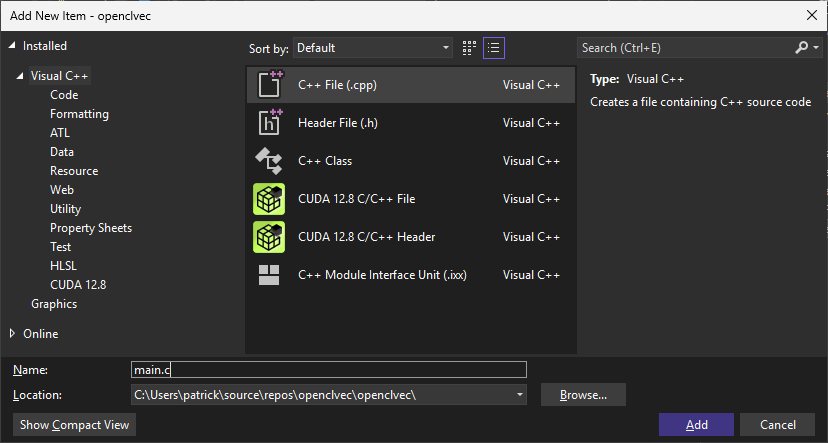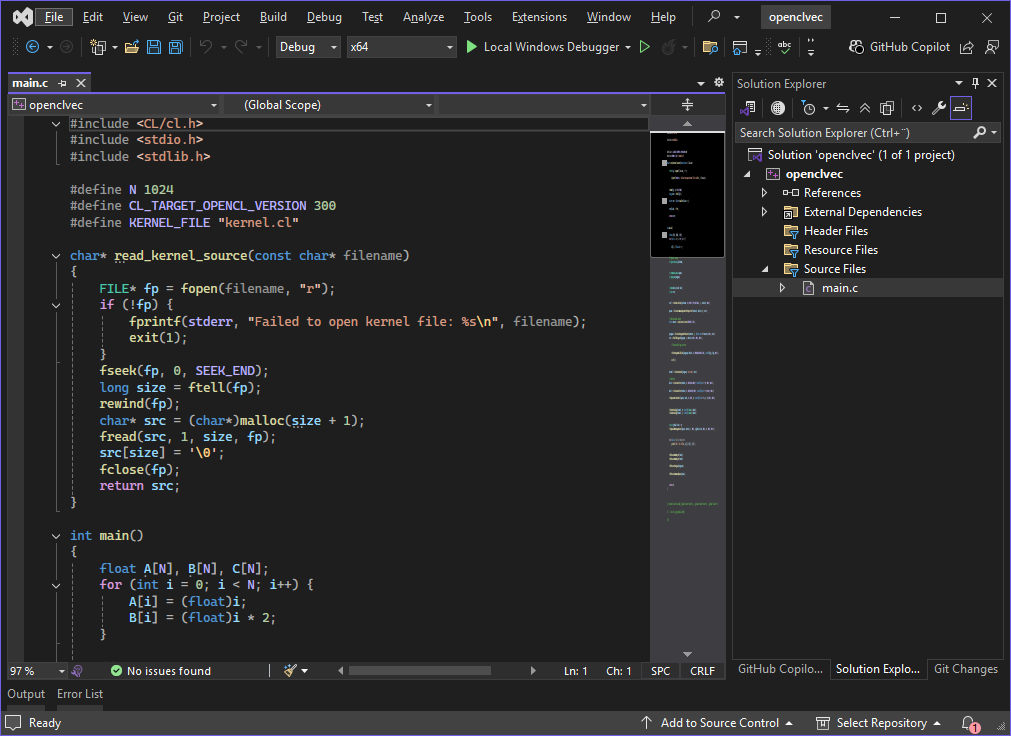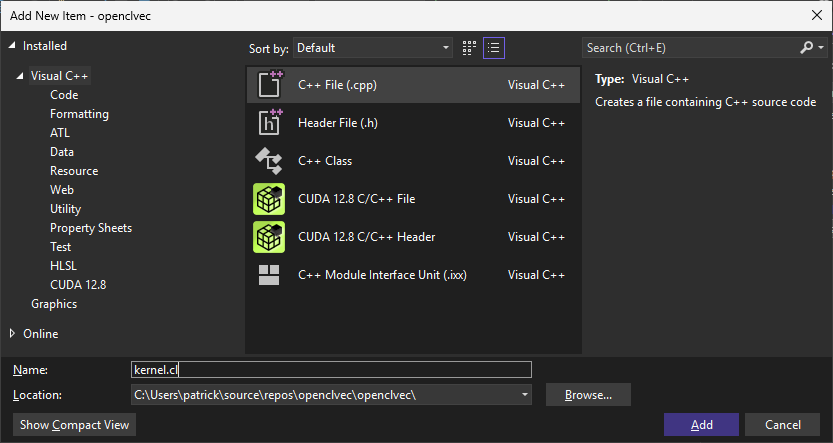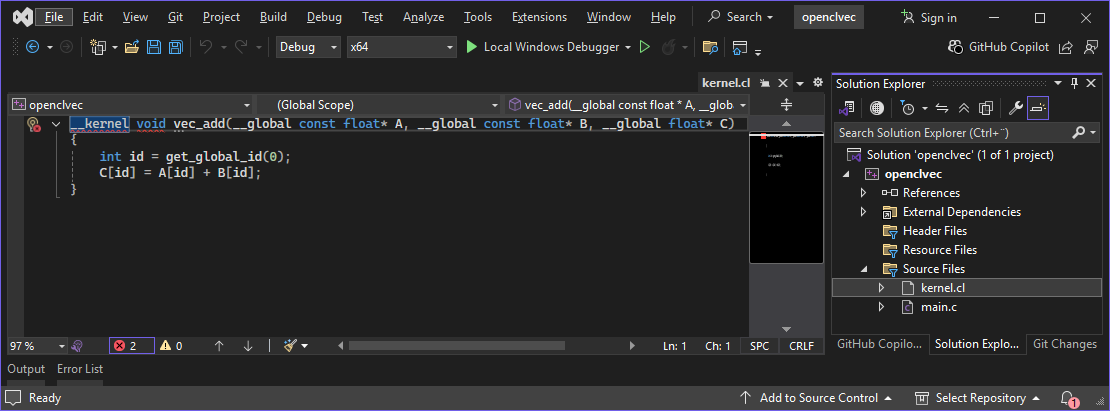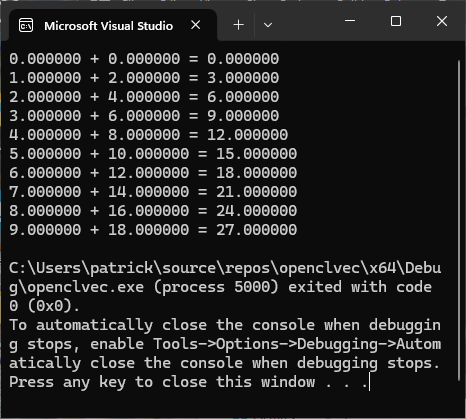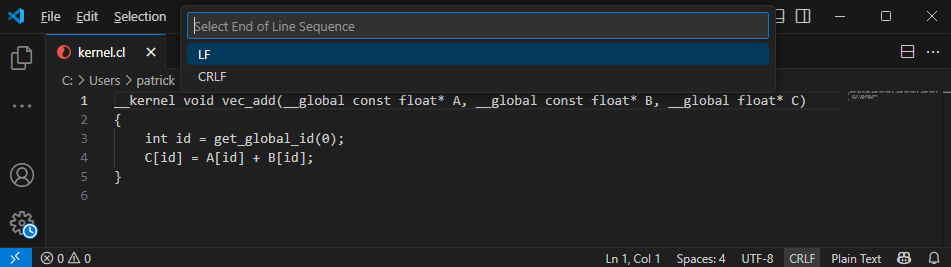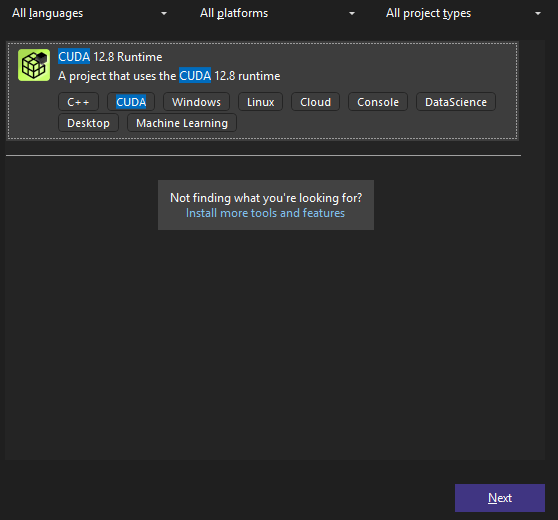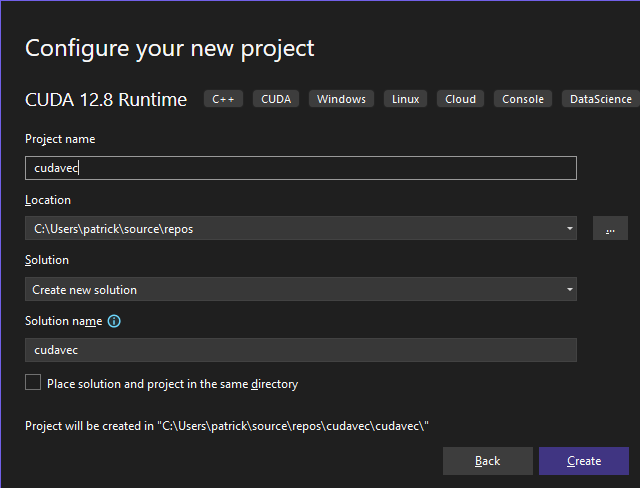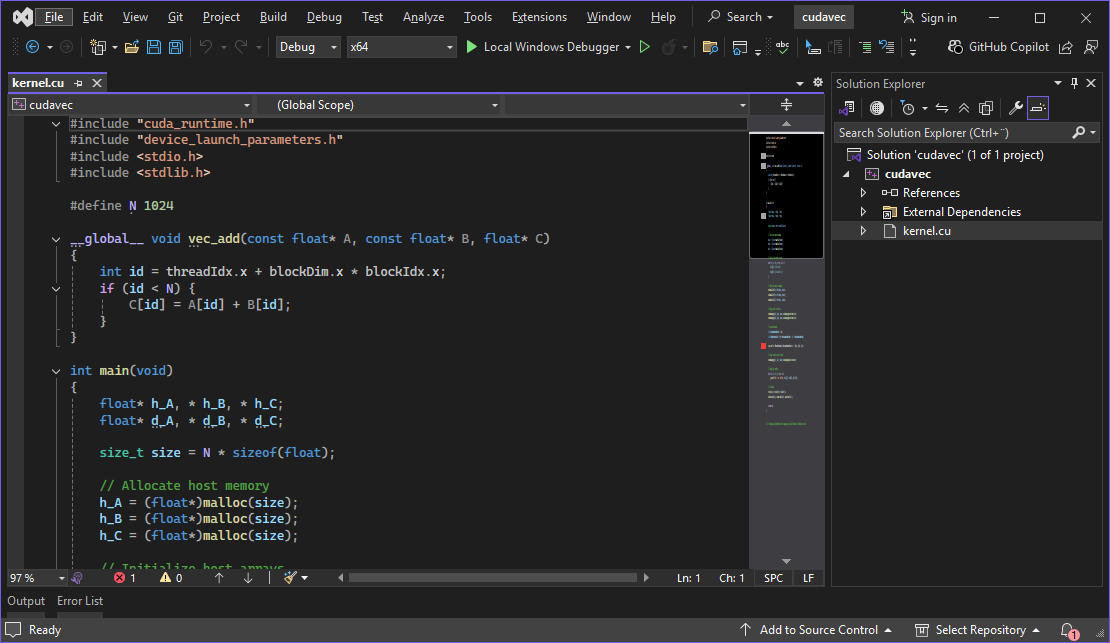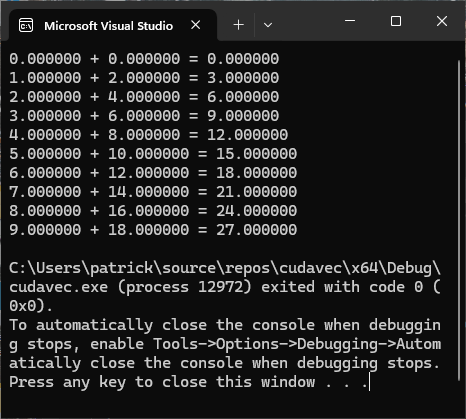Open Visual Studio
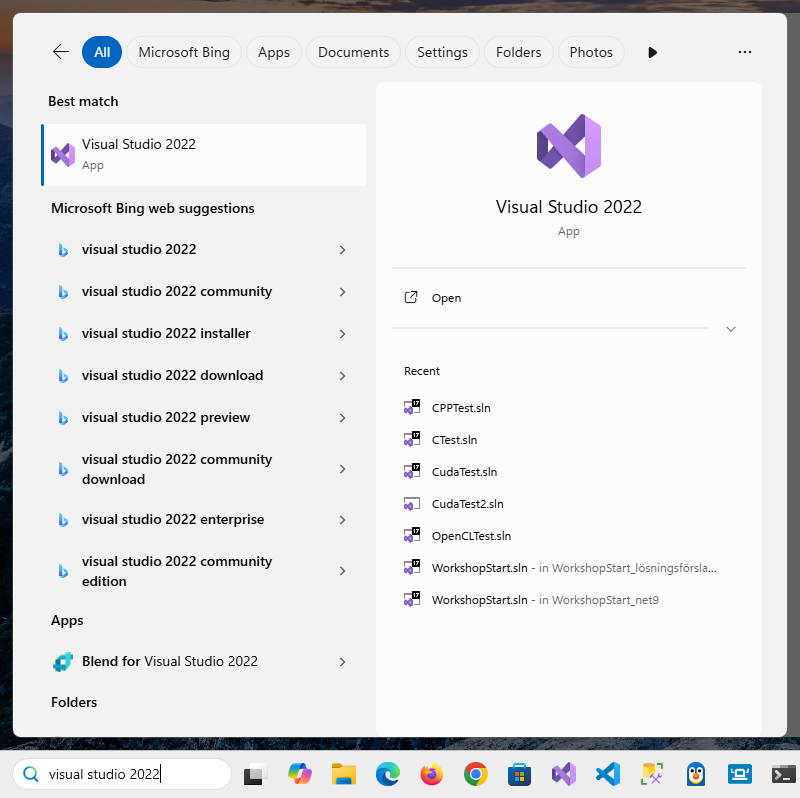
Choose Create a new project
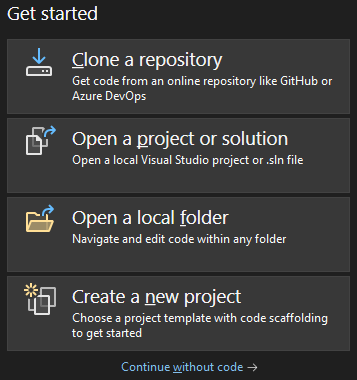
Choose Blank Solution and click
Next
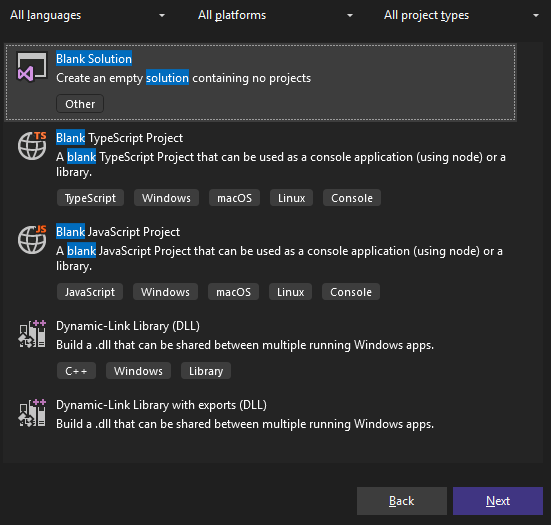
Name the solution ctutorial and click
Create
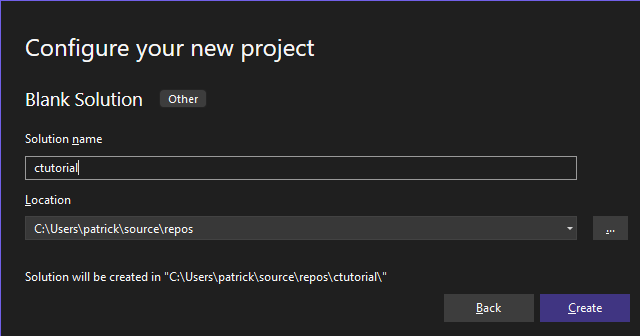
Right-click the solution node in Solution Explorer and choose
Add -> New Project
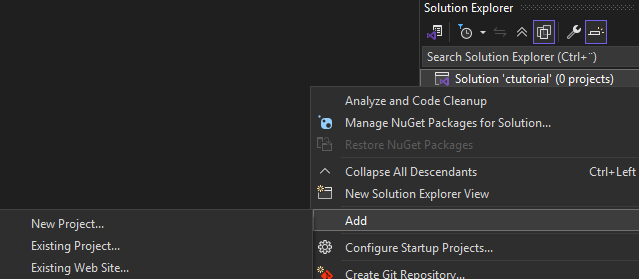
Choose project type Console App C++ and click
Next
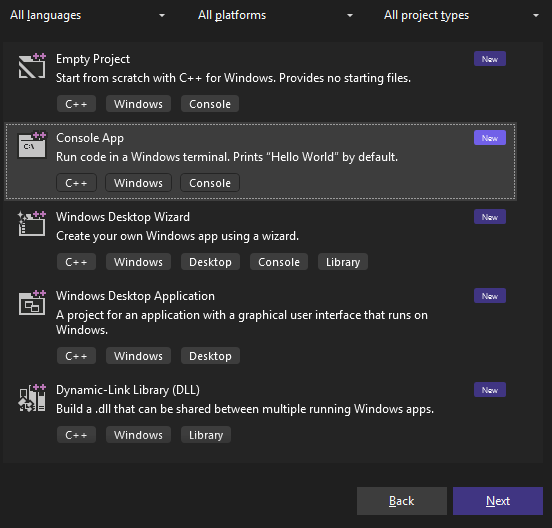
Name the project capp and click
Create
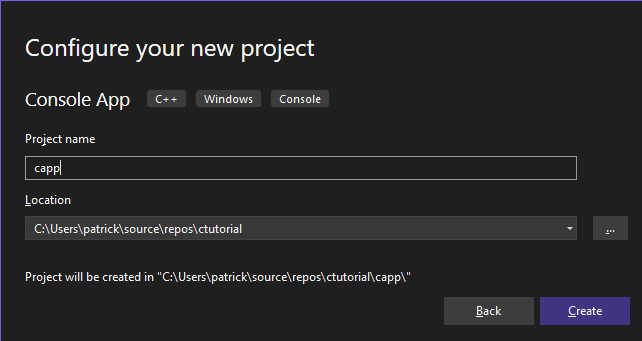
Right-click the file capp.cpp in Solution Explorer
and choose Remove
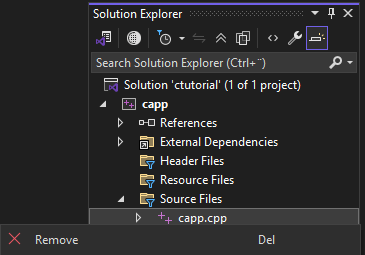
Right-click the Source Files folder and choose
Add -> New Item
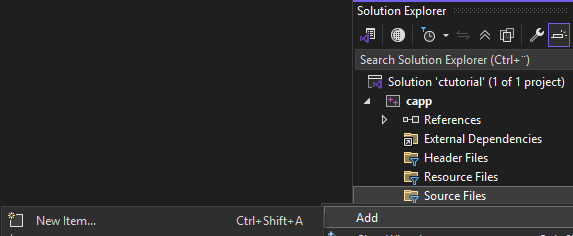
Choose file type C++ File (cpp) , name it
main.c, and click Add
- Note! Visual Studio knows this is a C
source file due to the
.cfile extension - If we had kept the
.cppfile extension, it would be treated as a C++ file. - Don’t forget to change this from
.cppto.cfor a C file!
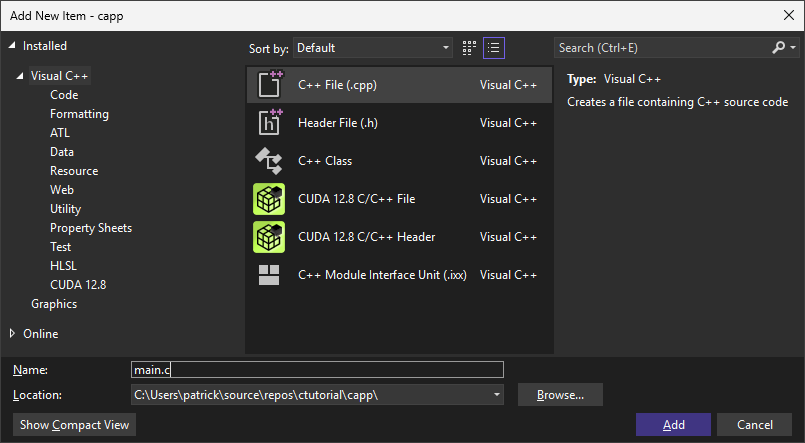
Add the code below to main.c.
#include <stdio.h>
int main(int argc, char* argv[])
{
// Print out command line arguments
printf("Number of command line arguments: %d\n", argc);
for (int i = 0; i < argc; ++i)
{
printf("Command line argument %d: %s\n", i, argv[i]);
}
puts("");
// Return 0 (program executed successfully) to operating system
return 0;
}
Compile (build) and run (debug) the program with
F5.
- Notice the text written to the terminal window.
- It shows the number of command line arguments sent to the application.
- It also shows each command line argument (currently only one).
- The first command line argument is the full path to the executable.
- Then
Press any key to close this window . . .
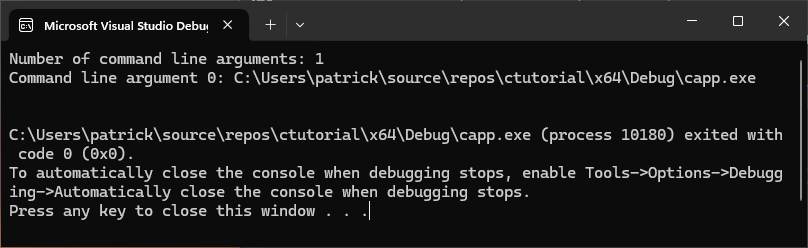
Right-click the project node in Solution Explorer and choose
Properties
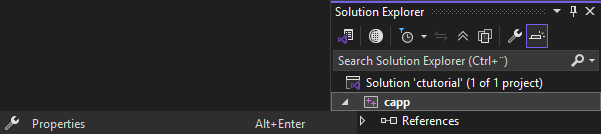
In Configuration Properties notice:
- Under General:
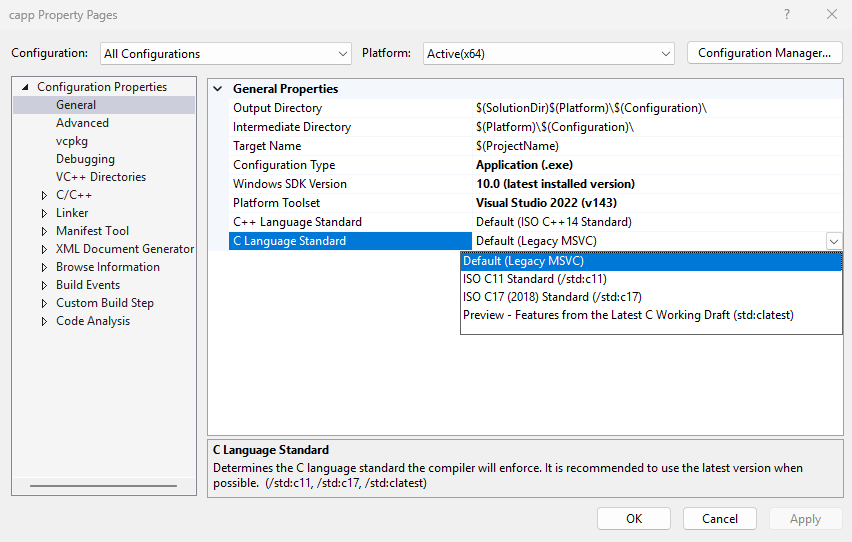
- Output Directory:
$(SolutionDir)$(Platform)\$(Configuration)\- E.g.
C:\Users\patrick\source\repos\ctutorial\x64\Debug\$(SolutionDir)isC:\Users\patrick\source\repos\ctutorial\$(Platform)isx64$(Configuration)isDebug
- If you right-click the solution node in Solution Explorer and choose
Open Folder in File Explorer, it will take you to$(SolutionDir)
- E.g.
- Configuration Type:
Application (.exe)- The project compiles to an executable file (
.exe)
- The project compiles to an executable file (
- C Language Standard:
Default (Legacy MSVC)- You can choose a C Language Standard version here
- Output Directory:
- Under Debugging:
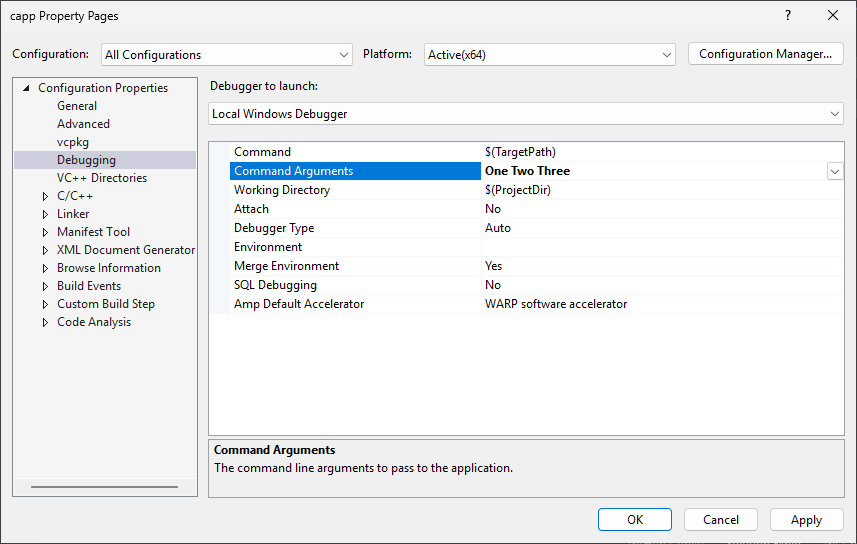
- Command Arguments
- This is where we can pass command line arguments duing debugging
- Enter:
One Two Three
- Command Arguments
- Under C/C++ -> General
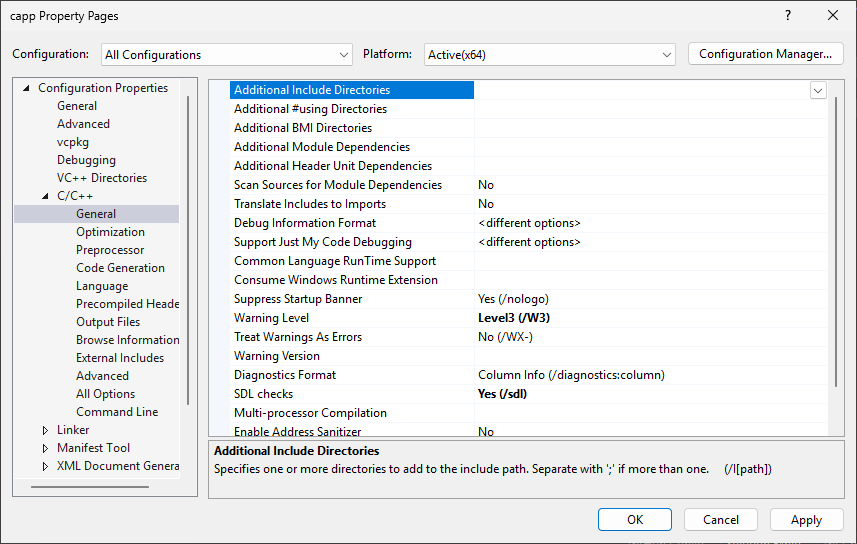
- Additional Include Directories
- This is where we can enter directory path(s) to additional header
files (
.h)
- This is where we can enter directory path(s) to additional header
files (
- Additional Include Directories
- Under C/C++ -> Preprocessor
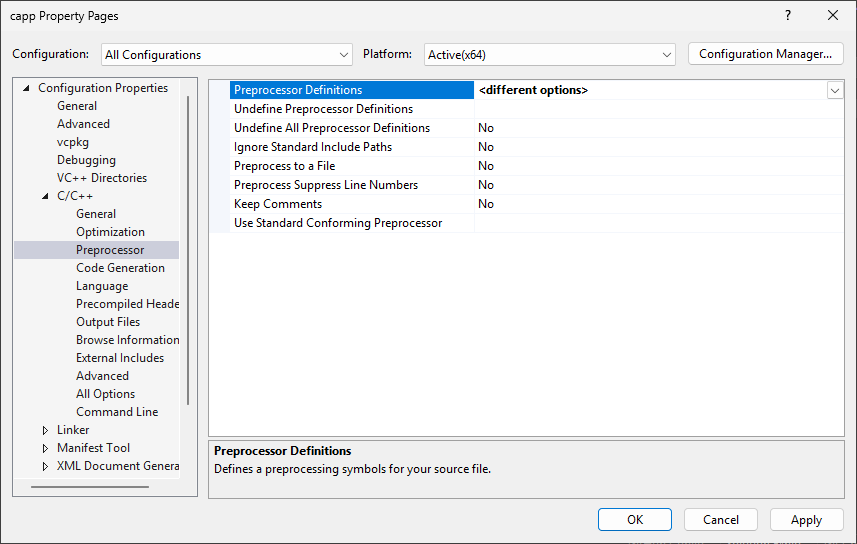
- Preprocessor Definitions
- This is where we can set additional
#defines for the preprocessor
- This is where we can set additional
- Preprocessor Definitions
- Under C/C++ -> Precompiled Headers
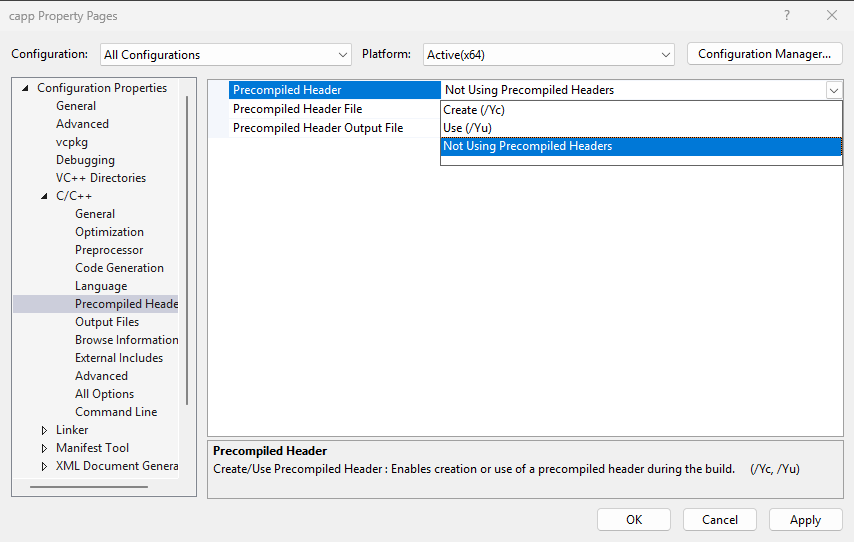
- Precompiled Header
- For all projects we want this to be
Not Using Precompiled Headers
- For all projects we want this to be
- Precompiled Header
- Under C/C++ -> Command Line
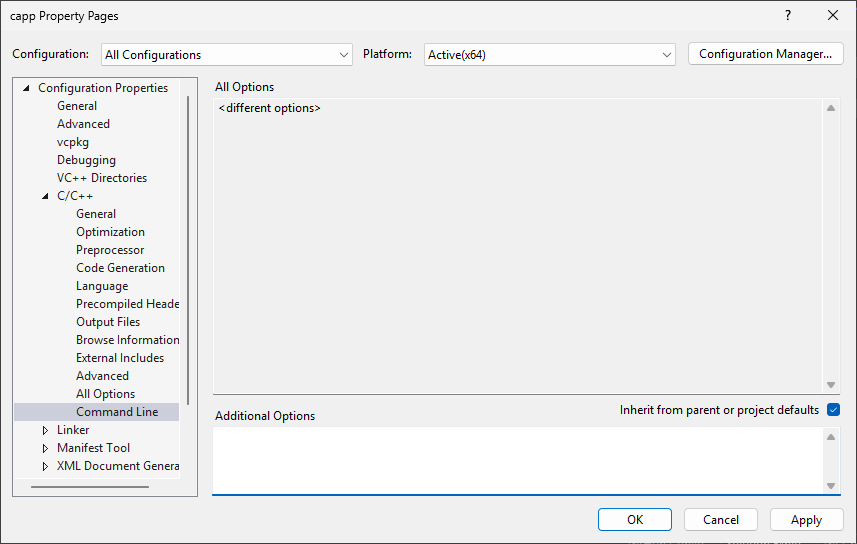
- Additional Options
- This is where we can add additional flags for the
cl.execompiler
- This is where we can add additional flags for the
- Additional Options
- Under Linker -> General
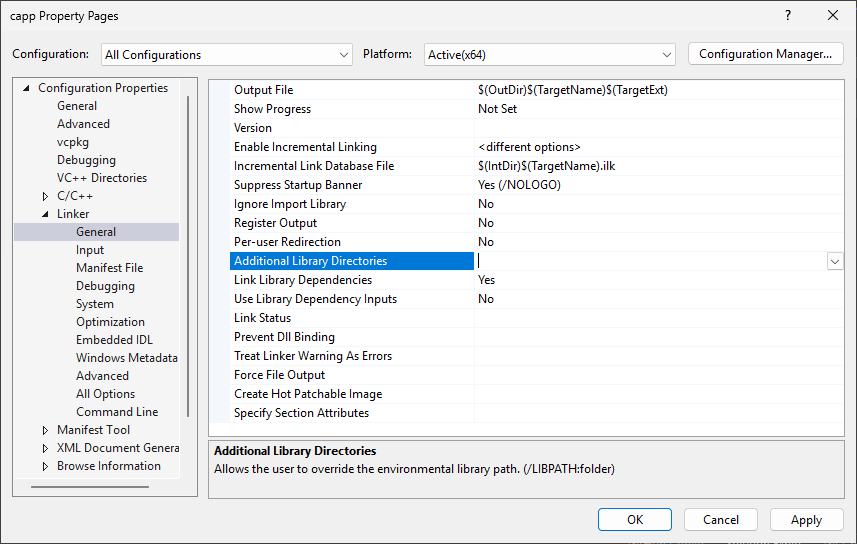
- Additional Library Directories
- This is where we can enter directory path(s) to additional library
files (
.lib)
- This is where we can enter directory path(s) to additional library
files (
- Additional Library Directories
- Under Linker -> Input
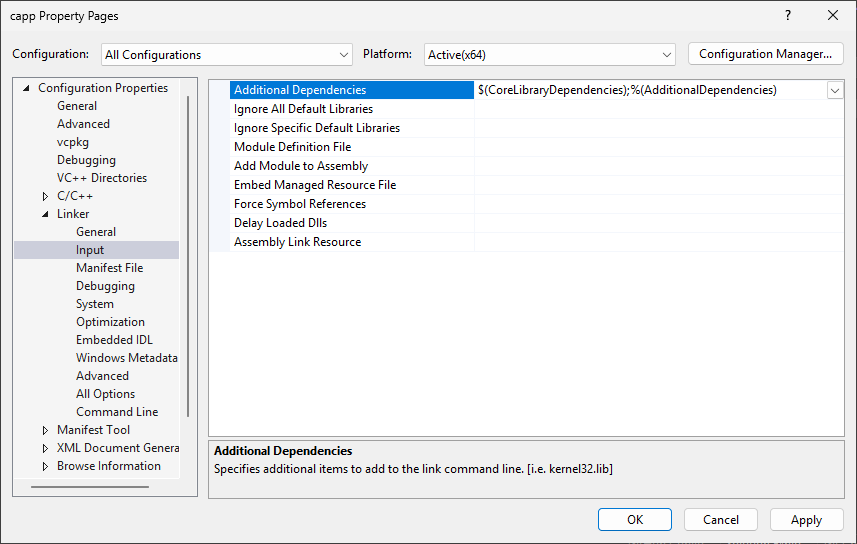
- Additional Dependencies
- This is where we can enter names of additional libraries files,
e.g.
OpenCL.lib
- This is where we can enter names of additional libraries files,
e.g.
- Additional Dependencies
Click Apply and then OK to cloae the
Project Properties window.
Set a breakpoint on the row with the second printf()
statement and debug again
- Notice program execution stops at the breakpoint.
- You can view local variables, etc. in the window below the code
editor.
- Notice the variable
argcis set to4since we added3command line arguments in the Project Properties (the full path to the executable is always the first argument, hence1+3=4)
- Notice the variable
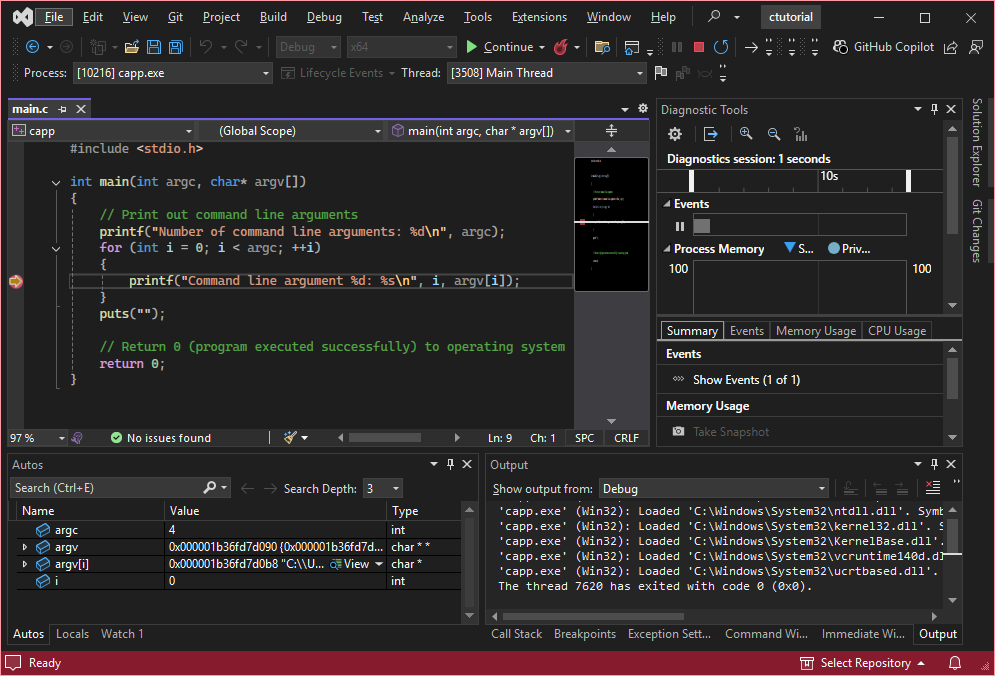
Let the program run to completion.
- Notice the text written to the terminal window.
- It shows the number of command line arguments sent to the application.
- It also shows each command line argument (currently four).
- The first command line argument is the full path to the executable.
- The other three are the ones we set in the Project Properties
- Finally
Press any key to close this window . . .
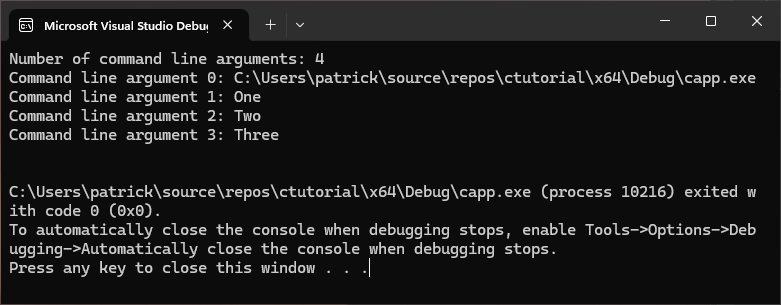
Show all Files
- Click the project node in Solution Explorer
- Then click the
Show All Filesicon to the left of the spanner icon - Notice the project file structure shown in Solution Explorer
- This is the actual file/folder structrue in the project directory
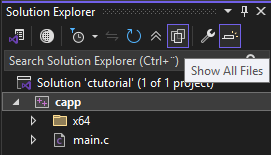
- This is the actual file/folder structrue in the project directory
- Click the
Show All Filesicon again- This is the default view that uses filters to sort file
types into virtual folders such as
Source FilesandHeader FIles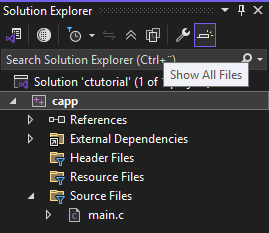
- This is the default view that uses filters to sort file
types into virtual folders such as
Right-click the solution node in Solution Explorer and choose
Open Folder in File Explorer
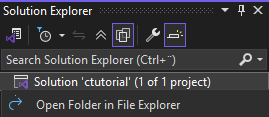
In File Explorer, notice the file/folder structure
- ctutorial is the solution folder that contains:
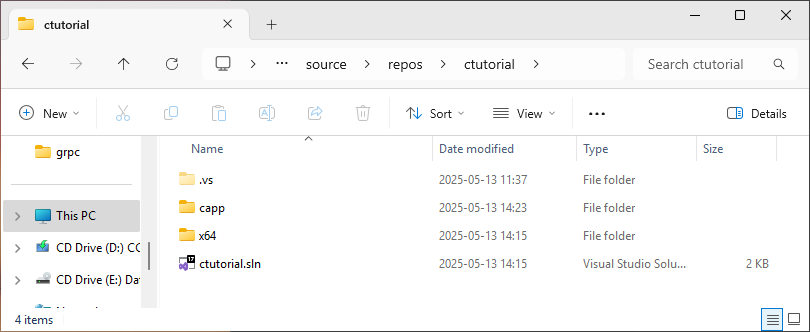
- .vs which is a subfolder that contains config settings
- capp which is the project subfolder which contains:
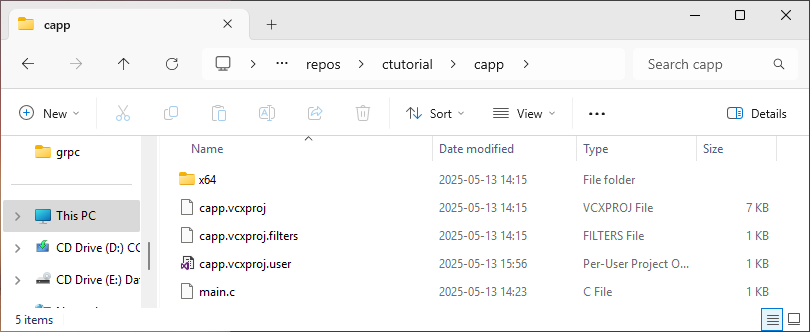
- capp.vcxproj which is the
cappProject file - main.c which is the
cappproject’s only source file
- capp.vcxproj which is the
- x64 which is the target platform (64 bit) that
contains:
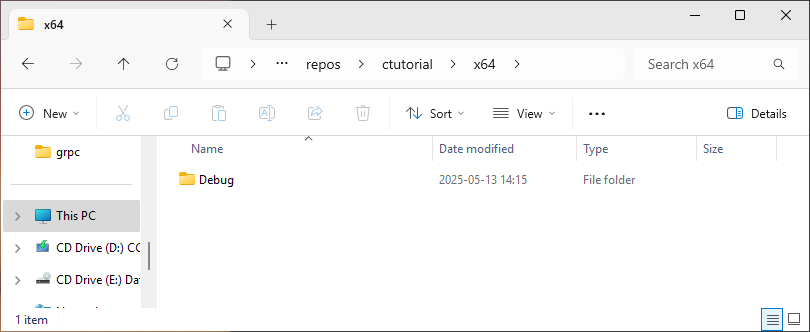
- Debug which is the build configuration (debug) that
contains:
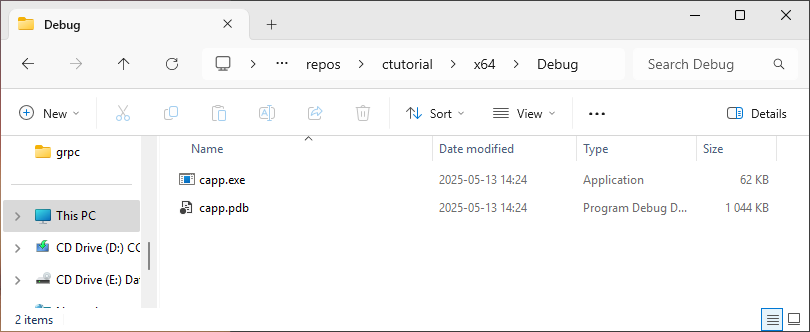
- capp.exe which is the
cappproject executable - capp.pdb which contains the capp project debug
symbols
- capp.exe which is the
- Debug which is the build configuration (debug) that
contains:
- ctutorial.sln which is the Solution file